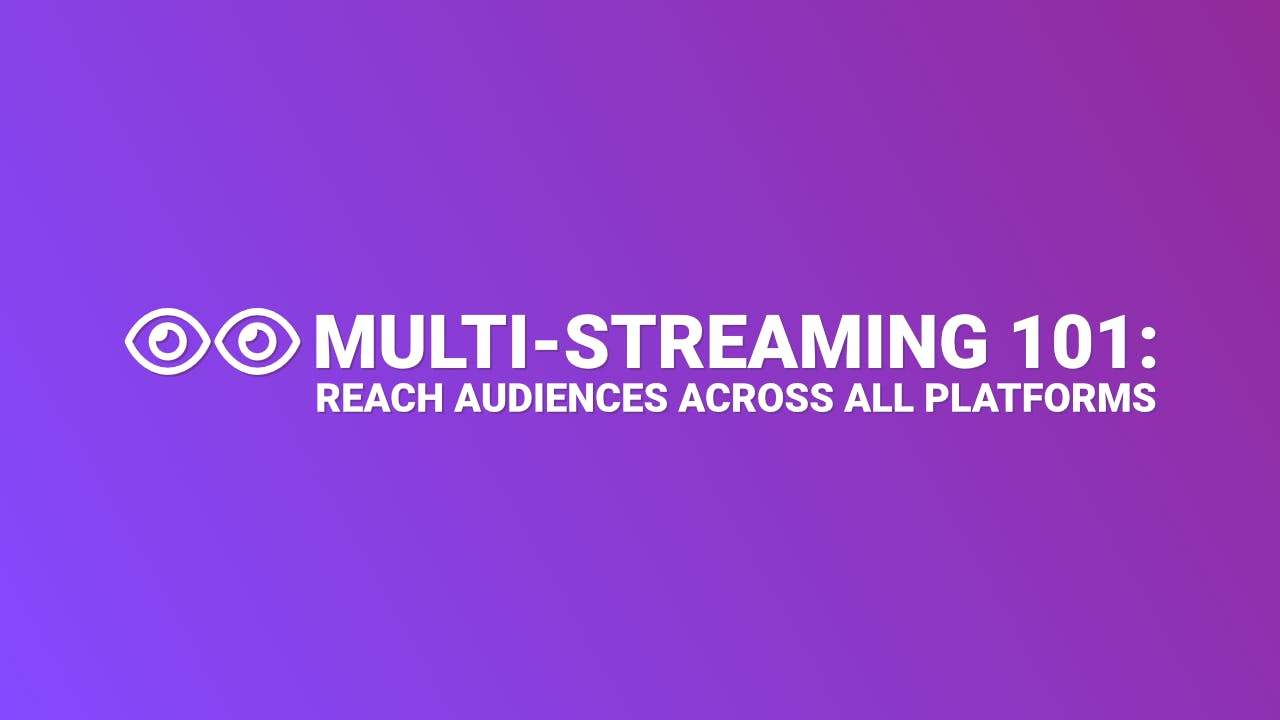You're live. Your camera's rolling, your mic is hot, and your content is flowing. But here's the thing you're only reaching one platform. What if you could hit "Go Live" once and appear simultaneously on Twitch, YouTube, Kick, and Facebook? That's the promise of multi-streaming. One broadcast, multiple audiences, maximum reach.
But there's a catch. Multi-streaming isn't just flipping a switch and watching the followers roll in. It requires the right tools, a solid technical setup, and an understanding of what you're getting into. Done right, it's a game-changer for growing your audience. Done wrong, it's a one-way ticket to lag, dropped frames, and frustrated viewers.
What Is Multi-Streaming?

The Basics Explained
Multi-streaming, also called simulcasting, is the practice of broadcasting one live stream to multiple platforms at the same time. Instead of going live on Twitch, then separately on YouTube, you send a single stream to both (and more) simultaneously.
Technically, it works like this: you create one video feed from your streaming software, then that feed gets distributed to multiple destinations—either through a cloud-based service that handles the distribution for you, or by manually configuring multiple outputs from your encoder.
The Real Benefits
Audience Expansion Across Platforms
Different platforms attract different demographics. Twitch skews younger and gaming-focused. YouTube has broader appeal and better discoverability through search. Kick attracts viewers looking for less restrictive content policies. Facebook Gaming taps into an older, more casual audience. By streaming to all of them, you're fishing in multiple ponds.
Platform Diversification as Insurance
Platforms change. Policies shift. Algorithms evolve. If you've built your entire audience on one platform and that platform changes its rules or loses popularity, you're vulnerable. Multi-streaming spreads your risk.
Content Efficiency
You're already creating the content. Why not maximize its reach? One stream, prepped once, reaching four audiences simultaneously, is far more efficient than streaming separately to each platform.
Cross-Promotion Opportunities
Viewers on one platform might not know you're on another. Multi-streaming lets you build followings on multiple channels organically, as people discover you wherever they prefer to watch.
The Honest Challenges
Platform Restrictions
Some platforms have rules about simultaneous streaming. Twitch, for instance, now allows simulcasting for most creators, but with specific requirements. Violating these terms can result in warnings or account suspension.
Technical Demands
Multi-streaming requires solid internet bandwidth and capable hardware. If you're streaming to three platforms manually, you're uploading three separate video feeds, which triples your bandwidth needs. Even with cloud services that reduce this load, you still need stable upload speeds.
Chat Management Complexity
Imagine trying to read and respond to messages from four different platforms at once. Twitch chat is flying by, YouTube comments are popping up, Kick viewers are asking questions, and Facebook reactions are rolling in. Without the right tools, it's overwhelming.
Divided Audience Attention
When you simulcast, you're not building one concentrated community—you're splitting attention across multiple platforms. Some streamers find this dilutes engagement rather than amplifying it.
Who Should Multi-Stream?
Best for:
- Non-partnered streamers without exclusivity agreements
- Creators testing which platforms work best for their content
- Established streamers looking to diversify and protect their audience base
- Those comfortable with technical setups and chat management
Multi-streaming isn't mandatory for growth. Plenty of successful creators focus on one platform and thrive. But for those ready to expand strategically, it's a powerful tool.
Choosing Your Multi-Streaming Tool

The most critical decision you'll make is which tool to use for multi-streaming. This choice affects your budget, technical complexity, chat management, and overall workflow. Let's break down your options.
What to Look for in a Multi-Streaming Service
Before diving into specific tools, here's what matters:
Platform Support: How many destinations can you stream to? Does it support Twitch, YouTube, Kick, Facebook, TikTok, and others?
Chat Aggregation: Can you view and respond to messages from all platforms in one place, or are you juggling multiple windows?
Stream Quality and Reliability: Does the service introduce lag or compression? How stable is it during peak hours?
Ease of Setup: Are you comfortable with technical configurations, or do you need a user-friendly interface?
Free vs Paid Tiers: What do you get for free, and what requires a subscription?
Analytics: Can you track performance across platforms to see where your audience is growing?
Multi-Streaming Platform Comparison
Restream: The Most Popular Choice
Restream is the industry standard for multi-streaming, trusted by millions of creators.
How It Works
You send one stream to Restream, and their servers distribute it to all your connected platforms. This means your upload bandwidth only needs to handle one stream, not multiple.
Pricing
- Free: Stream to 2 channels from 30+ platforms. Includes basic chat aggregation, 720p streaming, and one video storage slot. The catch? You can only stream to Facebook profiles, not pages.
- Standard ($16/month annually, $19/month monthly): Stream to 3 channels with additional features.
- Professional ($39/month annually, $49/month monthly): Stream to 5 channels, 1080p streaming, extended recording (10 hours per session), and advanced analytics.
- Business ($199/month annually): Stream to 8 channels, priority support, team features.
- Enterprise: Custom pricing for larger organizations.
Key Features
Restream supports 30+ platforms including Twitch, YouTube, Kick, Facebook, LinkedIn, Twitter, and TikTok. The built-in chat tool lets you view comments from 10 platforms and respond to 6 directly. Automatic stream recording is included on paid plans. Custom RTMP destinations are available for paid users.
The technical advantage: Restream handles all the bandwidth. Whether you're streaming to 2 platforms or 8, your upload speed only needs to support one stream. This is huge for creators without gigabit internet.
Pro Tip: Maximize Restream's Free Plan
Even on the free plan, you can stream to 2 channels and aggregate chat—enough for most beginners. To unlock Facebook Pages without paying, use a custom RTMP destination (requires a bit of technical setup but saves you $16/month).
Best For: Beginners to intermediate streamers who want simplicity and reliability without breaking the bank.
Quick Setup
Create a Restream account, connect your platform accounts (Twitch, YouTube, etc.), configure your stream settings in Restream's dashboard, then use Restream Studio (browser-based) or connect your preferred software (OBS, Streamlabs) using Restream's RTMP URL and stream key.
Streamlabs Ultra: All-in-One Streaming Suite

Streamlabs Ultra (formerly Streamlabs Prime) bundles multi-streaming with overlays, alerts, and editing tools.
Pricing
- Free: Basic Streamlabs features with no time limit.
- Ultra: $19/month or $149/year (effectively $12.42/month). Students get 50% off with a valid .edu email.
What's Included
Multi-streaming to Twitch, YouTube, Kick, TikTok, and Facebook simultaneously from one software. You get access to thousands of professional stream overlays and alert themes, Collab Cam (add up to 11 guests), Cross Clip Pro Editor for creating mobile-friendly clips, and priority support. It's a complete creator toolkit.
Performance Considerations
Streamlabs is more resource-intensive than OBS Studio. It uses more CPU and RAM because it's bundling streaming, overlays, alerts, and widgets into one application. If you're on an older computer or streaming demanding games, you might experience performance hits.
Best For: Streamers who want everything in one package—streaming, branding, alerts, and editing—without juggling multiple programs. Great for those who value convenience over maximum customization.
OBS Studio + Manual RTMP: Maximum Control
OBS Studio is the gold standard for free, open-source streaming software. With the Multiple RTMP Outputs plugin, you can multi-stream without any subscription.
How It Works
Install the Multiple RTMP Outputs plugin (created by sorayuki), then manually configure each platform's RTMP URL and stream key. OBS sends separate feeds to each destination.
Setup Steps
- Download the plugin from GitHub (latest version: 0.7.4.0 for OBS 32).
- Extract the files and paste the folders into your OBS directory (typically C:\Program Files\obs-studio on Windows).
- Restart OBS.
- Go to Docks > Multiple Output.
- Click "Add New Target" for each platform.
- Enter each platform's RTMP URL and stream key (found in their dashboard).
The plugin shares OBS's main encoder to save CPU power, but you can also configure standalone encoders with basic settings like bitrate per platform.
Pros
Completely free. Unlimited platforms. Full control over settings. No monthly fees ever. You can even set different bitrates or resolutions per platform if needed.
Cons
No built-in chat aggregation—you'll need separate tools. More technical complexity than cloud services. Your upload bandwidth is multiplied by the number of platforms (streaming to 3 platforms at 6,000 Kbps each means you need 18,000 Kbps = 18 Mbps upload minimum). Some users report occasional connection errors or compatibility issues with newer OBS versions.
Best For: Advanced users comfortable with technical setups, budget-conscious streamers, or those who want complete control and don't mind manual configuration.
Other Multi-Streaming Software Options
OneStream: Similar to Restream with cloud-based distribution. Different pricing tiers and interface. Good alternative if Restream doesn't fit your needs.
Castr: Professional-grade multi-streaming platform. Higher price point but reliable for businesses and serious creators.
StreamYard: Browser-based streaming with no software download required. Great for interviews, podcasts, and talk shows. Supports multi-streaming in paid plans. Pricing starts at $44.99/month for Core, $88.99/month for Advanced.
Platform Policies: What You Need to Know
Before you hit "Go Live," verify you're allowed to multi-stream. Platform policies matter—violating them can result in warnings, suspensions, or bans.
Twitch's Simulcasting Policy (2024-2025)
Twitch reversed its multi-streaming ban in October 2023. Most creators can now simulcast.
Who Can Simulcast on Twitch
All regular users, Twitch Affiliates, and Twitch Partners with a "Monetized Streamer Agreement" can stream to other platforms simultaneously. If you have a separate exclusivity contract with Twitch, you cannot simulcast. When in doubt, contact your account manager.
The Rules
Twitch has three main requirements:
- Quality Parity: Your Twitch stream must be equal to or better than your streams on other platforms. If you're streaming 1080p60 on YouTube, you must also stream 1080p60 on Twitch.
- No Cross-Promotion: You cannot share links to your other streams in Twitch chat or on your Twitch stream overlay. Twitch wants to keep viewers on Twitch.
- Chat Priority: You must prioritize engaging with the Twitch community. You can use third-party tools to view combined chats, but you cannot display a merged chat feed on your Twitch stream.
YouTube, Kick, and Facebook Gaming: What's Allowed
YouTube: Generally allows simultaneous streaming for most creators. Partners should verify their specific agreements, but there are typically no major restrictions.
Kick: No restrictions on multi-streaming. Kick actively encourages creators to build audiences on multiple platforms. Maximum bitrate is 8,000 Kbps, max resolution is 1080p60.
Facebook Gaming: Most creators can simulcast, but check your partner agreement if you're monetized. Typical bitrate range is 4,000-6,000 Kbps.
Staying Compliant
Read your contracts before you start multi-streaming. If you're a Twitch Affiliate or Partner, review your agreement terms. If you have sponsorship deals or exclusivity arrangements with any platform, verify you're allowed to simulcast.
What happens if you violate terms? First offense is usually a warning. Repeated violations can lead to temporary suspensions or permanent bans.
You've picked your tool and verified you're clear to stream. Now let's make sure your setup can handle it.
Technical Setup: Making Sure Your System Can Handle It

Multi-streaming works when your technical foundation is solid. Let's ensure your setup is ready.
Internet Requirements Reality Check
Your upload speed is the bottleneck. Download speed doesn't matter for streaming—upload does.
The Math
If you're using a cloud service like Restream or Streamlabs, you only need enough upload speed for one stream. If you're using OBS with manual RTMP outputs, you need enough upload speed for every platform combined.
Example 1: Cloud Service (Restream)
Streaming at 6,000 Kbps (6 Mbps) to 3 platforms.
Required upload speed: 6 Mbps × 1.5 (buffer) = 9 Mbps minimum.
Example 2: Manual OBS Setup
Streaming at 6,000 Kbps to 3 platforms.
Required upload speed: 6,000 Kbps × 3 = 18,000 Kbps (18 Mbps) × 1.5 (buffer) = 27 Mbps minimum.
The 1.5x buffer accounts for network fluctuations, other devices on your network, and ensures smooth streaming even when your connection isn't perfect.
Pro Tip: Test Upload Speed at Stream Time
Your internet speed varies by time of day. Run speedtest.net during your typical streaming hours (e.g., 7-9 PM) for accurate results. If your upload speed drops below 10 Mbps during peak times, consider streaming at off-peak hours or upgrading your plan.
Testing Your Upload Speed
Go to speedtest.net and run a test. Focus on the upload number, not download. If your upload speed is below 10 Mbps, stick to cloud services and consider lowering your resolution to 720p30.
Hardware Considerations
Multi-streaming is more demanding than single-platform streaming, but how demanding depends on your setup.
CPU vs GPU Encoding
Your encoder compresses your video before uploading. Software encoding (x264) uses your CPU and provides excellent quality but is processor-intensive. Hardware encoding (NVENC for NVIDIA, VCE for AMD) uses your graphics card and is ideal for multi-streaming—it's more efficient and leaves CPU power for your games and other applications.
Recommended Specs
- CPU: Modern quad-core or better (Intel i5/i7, AMD Ryzen 5/7)
- RAM: 8GB minimum, 16GB recommended
- GPU: NVIDIA GTX 1660 or better (for NVENC), AMD RX 580 or better
- Internet: Wired Ethernet connection (Wi-Fi adds latency and instability)
If your computer struggles with single-platform streaming, multi-streaming will make it worse. Consider upgrading hardware or sticking to one platform.
Platform Bitrate Requirements
Balancing Quality Across Platforms
If you're multi-streaming, use settings that work for all platforms. Twitch's 6,000 Kbps limit is often the bottleneck. Streaming at 1080p60 with 6,000 Kbps bitrate ensures compatibility with Twitch, YouTube, Kick, and Facebook.
Performance Monitoring While You Stream
Don't wait until after your stream to discover problems. Monitor in real-time.
OBS Stats to Watch
Open OBS > View > Stats. Watch these numbers:
- Dropped Frames: Should be under 1%. If it's higher, lower your bitrate.
- CPU Usage: Should stay under 80%. If it's higher, close background apps or switch to hardware encoding.
- Encoding Lag: Any warning here means your encoder can't keep up. Lower your settings.
Platform Health Indicators
Most platforms show stream health in their dashboard. Check for warnings about bitrate spikes, dropped frames, or connection issues.
Quick Adjustments Mid-Stream
If you're dropping frames on one platform but others are fine, that platform's server might be overloaded. Try switching to a different ingest server. If all platforms are dropping frames, lower your bitrate immediately.
Before You Go Live: First Multi-Stream Checklist
You've chosen your tool and configured your settings. These five minutes of prep will save you hours of frustration later.
Test Stream Setup
Never go live to your full audience without testing first.
Run a Private Test Stream
Set your stream to private or unlisted on each platform. Go live for 5-10 minutes. Check:
- Is video smooth on all platforms?
- Is audio synced on all platforms?
- Are you receiving chat messages correctly?
- Is stream health good on all platforms?
If one platform is lagging or dropping frames while others are fine, troubleshoot that specific platform before going live publicly.
Preparing Your Audience
Your followers might not know you're multi-streaming.
Announce It
Post on social media: "Going live tonight on Twitch, YouTube, Kick, and Facebook simultaneously! Watch wherever you prefer." Include links to all your channels.
Set Expectations
Let viewers know how you'll handle chat. Will you prioritize one platform? Will you use commands like "!socials" to list where you're streaming? Clear communication prevents confusion.
Emergency Backup Plan
Things go wrong. Have a plan.
What If One Platform Fails?
If Twitch connection drops but YouTube and Kick are fine, do you kill the whole stream or keep going on the working platforms? Decide beforehand.
Quick-Kill Procedures
Know how to stop individual streams without ending your entire broadcast. In Restream, you can disconnect specific platforms. In OBS multi-RTMP, you can stop individual outputs without ending the main stream.
You're live on multiple platforms. Now comes the hard part: managing it all.
Managing Multiple Chats Without Losing Your Mind

Multi-streaming is great—until you're drowning in four simultaneous chats and miss the one viewer who asked a question five minutes ago.
Why Chat Management Makes or Breaks Multi-Streaming
Viewers feel ignored when you only respond to one platform. If you're constantly saying "Thanks for the sub, Twitch viewer!" while ignoring YouTube comments, your YouTube audience feels like second-class citizens.
On the flip side, trying to read every message on every platform is impossible. You'll spend more time reading chat than creating content.
Chat Aggregation Tools That Actually Work
Restream Chat
Included with Restream accounts (free and paid). View messages from all platforms in one window. Desktop app or browser version. You can respond to 6 platforms directly from the Restream Chat interface. Can also overlay chat on your stream (without showing which platform each message is from).
Chatty
Advanced chat client for Twitch, but can be configured for multi-platform use. Highly customizable, but requires technical setup. Popular with experienced streamers who want granular control.
StreamElements Multi-Platform Integration
StreamElements supports chat integration from multiple platforms. Works alongside Restream and other services. Includes bot features for commands and automation.
Practical Chat Management Strategies

Acknowledge Platform-Specific Comments Naturally
Instead of ignoring platform names, acknowledge them: "Thanks for that YouTube Super Chat!" or "Twitch chat, what do you think?" This makes viewers on each platform feel included without alienating others.
Pro Tip: Use Platform-Specific Emotes
Acknowledge each platform's culture. When Twitch chat spams emotes, acknowledge it. When YouTube drops a Super Chat, read it aloud. Small acknowledgments make each audience feel seen without alienating others.
Train Your Audience
Use chat commands. Set up "!socials" to automatically post: "I'm live on Twitch, YouTube, Kick, and Facebook! Watch wherever you prefer." This helps viewers understand your multi-streaming setup.
Use Mods Per Platform
If you have moderators, assign them to specific platforms. One mod watches Twitch chat, another watches YouTube. They can alert you to important messages or handle moderation without you juggling everything.
Prioritize One Platform When Necessary
During high-action gameplay or intense moments, you can't read four chats. Pick your primary platform (usually whichever has the most viewers) and focus there during busy segments.
When to Stop Trying to Read Everything
Game-Focused Streams
If you're playing a competitive game that demands full attention, acknowledge upfront: "Chat's going to be tough to keep up with during this match, but I'll check between rounds."
Interactive Streams
If your content is chat-driven (like Just Chatting or Q&A), you need more active chat engagement. Consider streaming to fewer platforms so you can focus on interaction.
Set realistic expectations. You can't read everything. Your audience understands if you communicate clearly.
After the Stream: Review and Refine
Don't shut down yet—these few minutes of review will save you hours next time.
Analytics That Actually Matter
Each platform provides analytics. Here's what to check:
Peak Viewership Per Platform
Which platform had the most concurrent viewers? This tells you where your audience is strongest.
Average Watch Time
Are viewers staying longer on one platform than others? Higher watch time usually means better engagement.
Chat Engagement Rates
Compare chat activity relative to viewer count. A platform with 50 viewers and 200 chat messages is more engaged than a platform with 100 viewers and 50 messages.
Viewer Retention Patterns
Where do viewers drop off? If retention is low on one platform, consider whether it's worth streaming there.
Common Issues and How to Fix Them
Persistent Dropped Frames on One Platform
Try a different ingest server for that platform. Check if that platform is experiencing outages (visit their status page).
Audio Desync Problems
Test each platform individually to isolate where the sync issue is. Adjust audio delay in OBS settings if needed.
Chat Delays
Enable low-latency mode on platforms that support it (Twitch, YouTube). Acknowledge to viewers that there may be slight chat delay when multi-streaming.
Quality Differences Between Platforms
Some platforms compress more aggressively than others. If one platform looks noticeably worse, check if you can increase bitrate for that specific platform (if using OBS multi-RTMP) or if the platform has bitrate limitations.
When to Add or Drop a Platform
Signs a Platform Isn't Worth Your Effort
Consistently low viewership (under 5 viewers after multiple streams), zero chat engagement, no follower growth after weeks of consistent streaming.
Graduated Expansion Approach
Start with two platforms. Master that workflow. Once comfortable, add a third. Then a fourth. Don't jump straight to streaming to six platforms—it's overwhelming.
FAQ

What is the best free multi-streaming platform?
Restream's free plan. Stream to 2 channels, aggregate chat, and pay nothing. For zero-cost multi-streaming, it's unbeatable—unless you're comfortable manually configuring OBS with the RTMP plugin, which gives you unlimited platforms but requires technical setup and doesn't include chat tools.
Can I multi-stream as a Twitch Affiliate?
Yes. Twitch Affiliates can multi-stream to other platforms. You must follow Twitch's simulcasting guidelines: maintain equal or better quality on Twitch, don't share links to other platforms in Twitch chat, and prioritize Twitch community engagement. If you have a separate exclusivity contract, check with your account manager.
How much upload speed do I need to stream to multiple platforms?
With cloud services like Restream or Streamlabs: 6-12 Mbps for 1080p60 (you only upload once, they distribute). With manual OBS multi-RTMP: multiply your bitrate by the number of platforms. Streaming at 6,000 Kbps to 3 platforms requires 18 Mbps minimum, plus a 50% buffer—so 27 Mbps total.
Does multi-streaming reduce stream quality?
Not if your setup can handle it. Cloud services like Restream don't reduce quality—you send one high-quality stream that they distribute. With manual OBS setups, quality stays high if you have sufficient upload bandwidth and CPU/GPU power. If your hardware or internet is struggling, you'll see dropped frames and compression artifacts.
How do I manage chats from 3+ platforms at once?
Use chat aggregation tools like Restream Chat, Chatty, or StreamElements to view all chats in one window. Assign moderators to specific platforms if possible. Acknowledge messages from different platforms naturally. During intense moments, focus on your primary platform and catch up with other chats during breaks.
Start Small, Scale Smart
Multi-streaming is powerful, but it's not mandatory for success. Plenty of creators thrive by focusing deeply on one platform and building a concentrated community there.
If you've decided multi-streaming fits your goals, start with two platforms. Get comfortable with the workflow. Master chat management. Optimize your settings. Then expand when you're ready.
The tool you choose matters less than how you use it. Restream offers simplicity and reliability. Streamlabs Ultra bundles everything together. OBS with manual RTMP gives you complete control for free. Pick the one that fits your budget, technical comfort level, and workflow preferences.
Your audience is waiting—on Twitch, YouTube, Kick, Facebook, and beyond. Multi-streaming lets you reach them wherever they are. Set it up right, manage it well, and you'll expand your reach without doubling your workload.
You're live. Your camera's rolling. Your mic is hot. And now, you're everywhere at once.
Go make it happen.